NewTek’s Network Device Interface (NDI) is a powerful tool, enabling many creative professionals to share high-quality assets and videos over the internet—but the process is not infallible. Some users encounter maddening issues, particularly latency and other problems, depending on the tools they’re using in tandem with NDI.
However, our collective creative production and professional experience have made troubleshooting these roadblocks much easier.
In this guide, we outline some of the most common factors affecting the success of your NDI broadcast, share potential solutions, and offer a stronger alternative for seamless streaming.
4 common factors that affect the latency of your NDI stream
Creative solutions start by identifying the root cause of the problem. Here are some of the most common reasons your NDI connection may be problematic. Keep in mind, though, that there are many other contributing factors, including the software you’re using in conjunction with NDI.
Internet speed and quality
Since NDI is hosted over a web connection, slow internet speeds can lead to latency on either end of the stream. NDI’s IP-based hosting is convenient because you don’t have to deal with physical cabling, but the quality of your connection is bound to suffer without sturdy network infrastructure.
Video resolution and frame rate
High video resolution and frame rate can cause increased latency over an IP connection. Without proper NDI-enabled hardware and software, you may experience increased dropped frames and choppy playback. A higher color space can also tax the latency of your stream.
NDI version
All users on the NDI stream should have the most updated software version. That includes any specified drivers you need, depending on the nuances of your stream. You’ll also want to update drivers for the software you intend to use with NDI, whether for video conferencing, streaming, or otherwise.
NDI transmission mode
NDI offers both low and high bandwidth transmission modes for streaming. High bandwidth streams have a larger margin of error for streaming latency.
How to measure the latency you’re experiencing with NDI
The simplest way to measure the latency you may be experiencing with NDI is to preview your stream before sending it out to clients or other parties. You can use various software applications to configure several preview windows on your native broadcasting computer. These are some great options:
- BirdDog’s Multiview ($99): BirdDog offers a specialized NDI software called NDI Multiview Pro. Specially designed to work in tandem with NDI, this software supports up to 6 multiview outputs at any given time.
- OBS Studio (Free): Some users successfully previewed and measured delay or latency with NDI by opening up the NDI stream as a scene within the OBS Studio interface. Note that you need the compatible NDI plugin for this method.
- vMix ($60): The vMix basic plan supports 3 NDI simultaneously so long as you download the necessary plugins.
Within the BirdDog and vMix multiview interfaces, you can also enable a time synchronization clock for definitive latency discrepancy.
Ways you can minimize latency when using NDI
Once you identify the crux of your latency issue, you can employ these strategies to troubleshoot your unique situation.
Create a dedicated network
Understandably, the more devices you have on a particular network, the more susceptible your NDI may be to latency. Mitigate the traffic by hosting your NDI through an Ethernet connection on a private network used specifically for your stream.
Select proper hardware
If you need to transmit high-resolution assets, you likely need a live encoder box to properly convert your footage or media into a more efficient format. This process cuts down on unnecessary latency over NDI. Some popular options include Magewell encoders and Extron’s NAV series.
Update your software and drivers
NDI is constantly updating, so double-check that both you and any recipient parties are up to date on your software. You may also need additional drivers based on your particular use case. For instance, those seeking resolutions up to 4K need NDI’s Screen Capture HX plugin.
Optimize your settings
Switch from high bandwidth to low bandwidth. While it results in quality loss, downgrading your settings can help you reduce latency in a pinch. You can also experiment with opting for a more rudimentary color configuration if you don’t need to prioritize accuracy on your stream.
The dynamic duo: Evercast and NDI
The more you work with the NDI, the easier it is to work through any challenges. You can use NDI to share videos and high-quality assets with the help of software like OBS Studio or BirdDog’s Multiview software.
However, this process ultimately comes with some limitations. If you're using Zoom or OBS with NDI to stream high resolution video, you're better off using a tool that's made specifically for this purpose. When using NDI with these other platforms, it's challenging to set everything up and test it. On the other hand, Evercast has a built-in, direct integration with NDI, so it's extremely easy and eliminates a lot of room for error.
Latency issues aside, NDI and the compatible preview platforms listed above lack many features needed for actual real-time collaboration. Without video conferencing, robust playback, and annotation tools, using NDI for much else outside of basic viewing over an internet connection with generalized tools like Zoom can be challenging.
Evercast offers a platform for creative professionals that combines the convenience of high-resolution, low-latency streaming with real-time collaboration. The interface significantly reduces latency compared to Zoom/Microsoft Teams/Google Meet and even OBS, and it doesn't compress audio or video so you can maintain the quality of your stream.
Designed by industry experts, Evercast’s features include:
- In-sync audio/video with no lag (less than 150 milliseconds of latency)
- Up to 4K streaming resolution at 60 frames per second
- Built-in video conferencing
- Live feedback tools and frame-accurate annotations
- Session recording and playback
- Multichannel audio support (5.1/7.1)
- Up to 10-bit 4:4:4 color depth, allowing users to finalize color remotely
- Access via Google Chrome or through provided companion applications for macOS, Windows, iPhone, iPad, Apple TV, and Apple Vision Pro
- Security approval from every major Hollywood studio
- Compatibility with any workflow for professional video production, audio engineering, game development, advertising, corporate marketing, and more
- 24/7 tech support by phone, email, or live chat
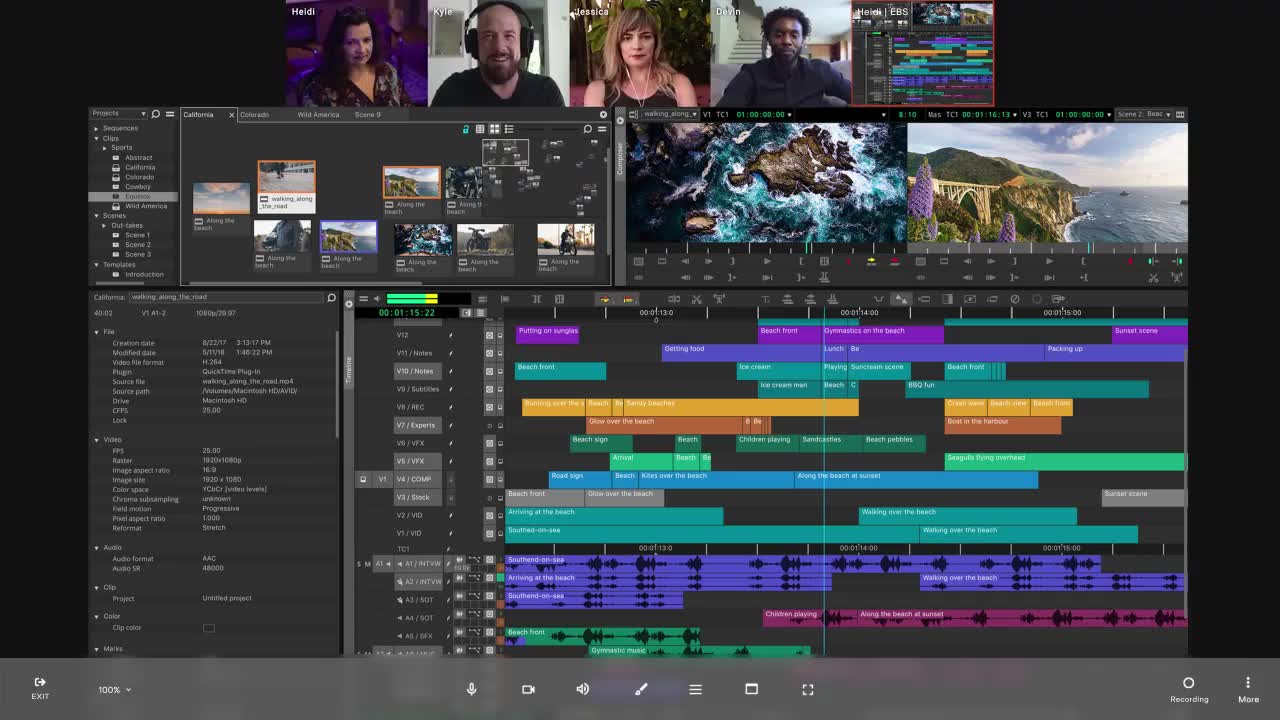
Create together remotely, in real time

Whether you’re hosting a remote feedback session or streaming from your set to anywhere in the world, Evercast adjusts to the unique needs of your project. Rather than navigating across multiple programs, simply start an Evercast session, and your team, clients, or partners can join with the click of a button.
Instead of spending your limited hours troubleshooting, create a seamless remote workflow with Evercast. With support from the world’s top agencies, studios, and brands, you can count on the Evercast suite to deliver any live workflow, providing a true “over-the-shoulder” experience from afar.
Learn more about how Evercast can improve your remote workflows.














