Finding the right collaboration tools for your creative team can be a challenge. For Adobe After Effects users, it becomes even more difficult due to the data-heavy nature of digital compositing.
But doing great video editing work usually requires great collaboration, so finding a way for your team to brainstorm and edit together is a necessary part of seeing a project through.
Whether you’re new to remote collaboration or you’ve got an experienced remote-work post-production team and are looking for new tools to make the process feel less, well, remote, you’re in luck. There are plenty of tools that are compatible with After Effects and will enable your team to stay in sync from the first asset to the last.
Does After Effects offer a native collaboration feature?
Yes, Adobe has recently released the Team Projects feature to allow creatives to collaborate on projects in After Effects, either over a local or remote connection.
Team Projects allow multiple editors to work on a single project file and source clips and other media from a shared project database. It also allows for project locking so that editors don’t overwrite the work you’re doing while you’re doing it.
Pros and cons of Team Projects
Pros:
- Integrated directly into After Effects
- Multiple editors can edit together without accidentally overwriting other editors work
- Constant auto-save ensures work is never lost
Cons:
- Requires a separate per-user subscription to use
- There’s no “live chat” feature to communicate with your team as you edit, so it’s more like working alone but together
These features are giant leaps forward for After Effects becoming more remote work-friendly. However, there are still drawbacks.
Most notably, this is simply a collaboration utility tool that allows shared changes to projects. It does not include feedback tools or live communication tools, so you can talk to your co-collaborators while you work on compositions. To do that, you’ll need additional software.
We’ve compiled some of our favorite tools that will enable you to better collaborate with your team in After Effects whether or not you’re using Team Projects.
Tools that can help your team collaborate in After Effects
Tool #1: Evercast
Evercast is a video streaming and communication platform specifically built for creative teams that need to stream professional editing tools while chatting with their team.
It was built by creatives, for creatives, with a design intended to get you as close as possible to the feeling of a live in-studio editing session.
Now, you can bring in your digital lighting tech, character animator, and director into a virtual studio together and edit live while discussing new ideas and trying out different options. It’s an entirely new virtual collaboration experience.
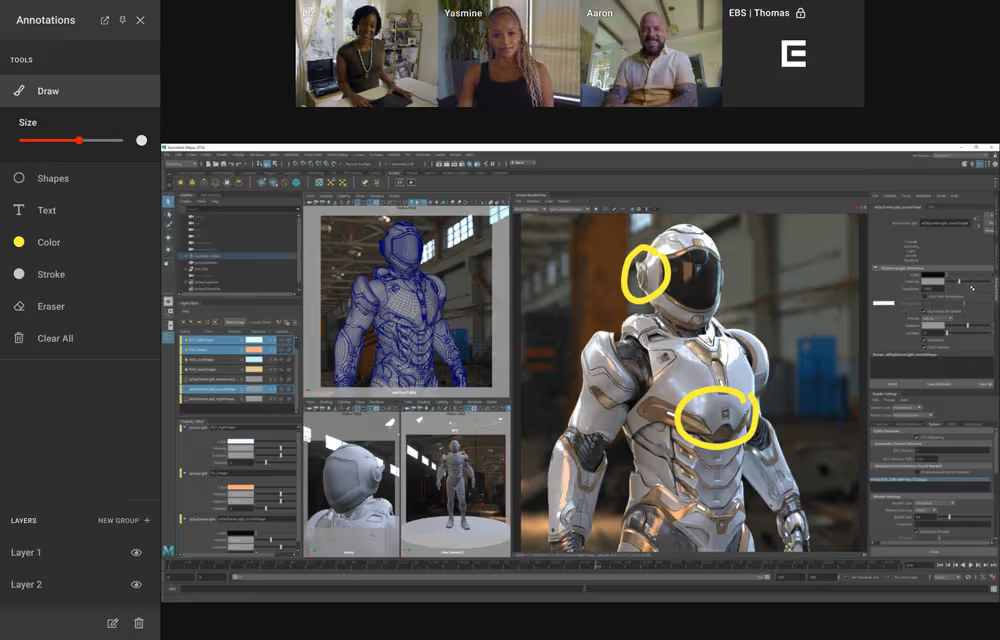
Pros:
- Ultra-low latency (less than 150ms on average) means that you’ll be able to chat and take notes as close to real-time as possible.
- On-screen annotation and timestamped notes help you keep project notes organized and frame-accurate
- The platform allows for simultaneous video chatting, text chatting/note-taking, workstation streaming, and screen-sharing, all under one clean interface.
- White-glove customer service available 24/7 to handle any technical issues
Cons:
- Requires some setup time and configuration for editors who want to stream their workstations (this is just a one-time setup).
- A bit more expensive than other tools for small teams, but since you pay by the room and not by the user, it can cut costs for larger teams.
Create together remotely, in real time

Tool #2: Frame.io
Frame.io is a fantastic platform that you can custom-fit to your workflow to allow you to share, annotate, and manage all of your media throughout a project.
Thanks to their acquisition by Adobe, you can now render your timeline to Frame.io within After Effects, making it easier than ever for everyone to collaborate on projects.
Pros:
- Integrates directly with Premiere Pro
- Comments made on projects in Frame.io will automatically appear as markers in Premiere Pro.
- One-click comment/task clearing
- Version tracking for all video editors
Cons:
- While everything can be done inside After Effects, there’s no video chat integration, so you can’t talk face-to-face while you edit.
- You need to upload your project files to make comments and notes, which can take time for more extensive projects.

Tool #3: Wipster
Wipster is a video review and proofing platform that was built to help video streamline their draft review and approval process for both internal collaborators and external clients.
Pros:
- Supports the review and approval of a wide variety of media files such as video, audio, PDF, and images.
- Includes version tracking so you can see how the project has changed over time and which versions are currently in review.
- Includes on-screen annotation and other feedback tools to make it easy for collaborators to make clear notes on the master project.
- People just giving feedback don’t have to download additional software.
Cons:
- Not designed for a “live” feedback session. Instead, files are uploaded, and then collaborators make notes as they choose. System memory and local storage could still be limiting.
- Not a lot of storage is included in the free or team accounts.
- Team accounts are priced by the user, which means costs can add up quickly.
Tool #4: Vimeo
Vimeo has recently released a set of collaboration tools designed to allow video creators to collaborate remotely. It includes tons of annotation tools similar to Wipster and Frame.io and has some features unique to its platform, like video notes.
Pros:
- Review features are supported on any device
- Includes unique feedback tools like video notes where collaborators can record themselves giving feedback and get notifications when team members view or comment on their recording.
- All plans include ample storage space (1TB minimum) for larger assets.
Cons:
- Not designed for a “live” feedback session. Instead, files are uploaded, and then collaborators make notes as they choose.
- No direct After Effects integration
- Lowest-cost plans have a weekly upload limit of 20 GB, which may not work for larger projects. You don’t want to find yourself back at square one, sharing Dropbox files.














