While working remotely has some amazing perks (hello, cozy sweatpants holding down the fort under my “meeting blazer”), one place where things get really challenging is collaborative feedback.
You want to be able to get clear feedback and ensure that all critical stakeholders sign off on new edits and media without wasting tons of time going back and forth in endless email chains. You also want to make sure you’re able to make your notes accurate, and with video content, one of the best ways to do that is being able to point directly to the screen and go “that thing!”
The next best thing to adding one more fingerprint on the monitor with the passive-aggressive “don’t touch” post-it in your editing suite is collaborative feedback software that allows you to annotate video content digitally.
Thankfully, each year has brought along new tools for digital review and approval that make annotating video content a breeze.
We’ve compiled our top 7 collaborative video annotation tools that will help your team work more in sync and give more precise feedback throughout the video creation process that can get you out of docs and preserve the magic of collaborative editing, even when you’re far away from the rest of your team.
The best video annotation tools for creative teams and beyond
Evercast
Evercast is a remote collaboration platform that allows you to share content, make notes, and communicate with your team in real-time. This allows you to gather your entire team in a virtual “room” where you can answer questions, gather feedback, and even re-edit your content while your team looks on.
Annotation features:
- Easy on-screen drawing tools for visual annotation
- Timestamped feedback notes for easy, frame-accurate referencing
Other features creatives love:
- Live video chatting while giving feedback
- Recorded collaboration sessions that preserve all comments and annotations
- Can annotate both pre-recorded content and live camera/workstation feeds
Who it’s best for:
One of the biggest benefits of Evercast is that its platform is extremely flexible. You can use it to review advertising pitches, watch live camera feeds, or review new edit versions, all within a single room.
It works great for any creative team that wants to recreate the feeling of sitting around a conference table and reviewing their work in real-time but enhanced with advanced digital collaboration features.
Create together remotely, in real time

Wipster
Wipster is a collaboration platform that utilizes “pinpoint” annotations on videos that can be converted into easy-to-manage tasks for team members. It also allows team members to review, comment, and organize creative projects through every step of the feedback process.
Annotation features:
- “Click-to-comment” annotation for easy on-screen notes
- Collaborative annotations can be converted into tasks for easy workflow management
- Side-by-side comparison of versions with their respective annotations and comments
Other features creatives love:
- Easy media management
- Version control
- One-click review and feedback
Who it’s best for:
Wipster is great for creative teams that cycle through a lot of different revisions and need to send video content to multiple stakeholders for review.
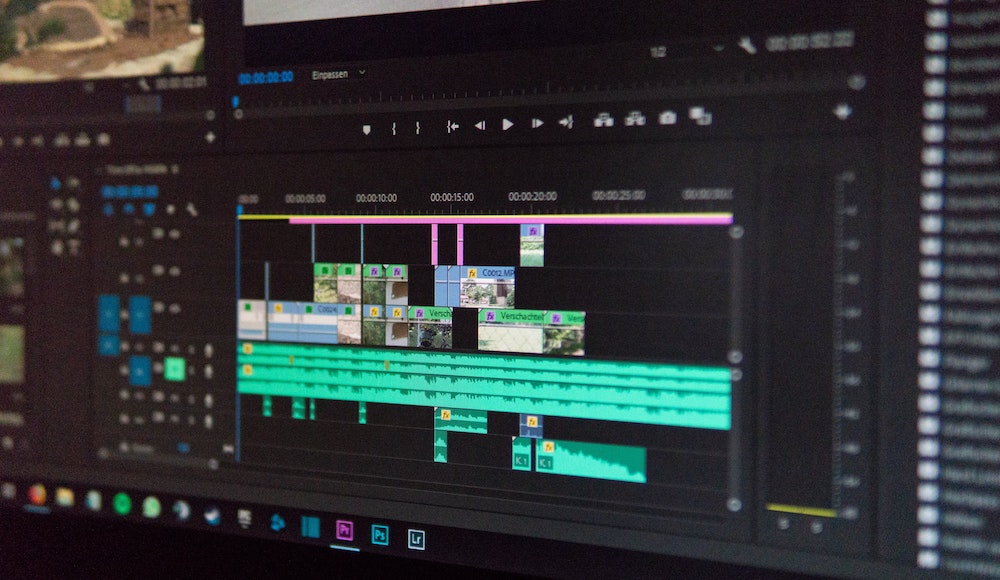
Frame.io
Frame.io is a cloud-based media collaboration program that integrates directly with Adobe products such as Premiere Pro and After Effects. This allows for a seamless review workflow where editors can export directly from their workspace and receive on-screen annotations from their collaborators.
Annotation features:
- Draw-on annotation tool with accompanying text notes
- Frame-accurate comments
Other features creatives love:
- Media management
- Version control
- One-click review and feedback
- Easy import/export from your favorite editing software
Who it’s best for:
Frame.io is great for creative teams that use Adobe products and want a seamless transition between editing and review.
Filestage
Filestage is a content review platform that prioritizes making client approvals fast and easy. It works great with not only video files but documents, images, graphics, and wireframes. You can annotate everything from storyboards to scripts and, of course, final video edits.
Annotation features:
- One-click pinpoint annotations
- Convert annotations into tasks with check-off completion capabilities
Other features creatives love:
- Media management
- Version control
- One-click review and feedback
Who it’s best for:
Filestage is a great video annotation tool for creative teams that also handle a lot of other files such as scripts and wireframes since all can be annotated and approved under one platform.
VEED.io
VEED is a browser-based resource that doesn’t require a software download or even an account to start using. It implements subtitles, text, and other video annotations in just a few clicks.
Annotation features:
- On-image text annotations
- Image annotations
Other features creatives love:
- Subtitles
- Video editing tools
- On-screen teleprompter for in-browser recording
Who it’s best for:
VEED is great for teams that want to quickly add text and graphics to their videos and get them out the door for online publishing platforms like YouTube and Vimeo.
Lytho (formerly inMotionNow)
Lytho includes a video annotation tool that’s heavily geared at marketing and advertising teams looking to get content out the door fast. It includes highlighting, graphics, and on-screen notes to keep everyone on the same page.
Annotation features:
- On-image text annotations
- Image annotations
- Timestamped feedback and comments
Other features creatives love:
- Project management tools to keep everyone on track
- Simple review and approval process
- Digital asset management
Who it’s best for:
This is a tool built very specifically for creative marketing teams to make asset review and approval a seamless part of the larger project workflow.
V7
V7 is an intelligent, AI-driven video and image annotation tool that is specifically designed to help automate the annotation process for technical industries like healthcare and manufacturing.
Annotation features:
- AI-supported annotation tools
- Allows you to train AI’s to recognize complex image elements in videos
Other features creatives love:
- Great tool for cataloging images and videos based on ultra-specific criteria
Who it’s best for:
This tool is great for creatives that work in technical industries like healthcare and need a way to automate the cataloging of technical and sensitive video assets.
Tips for getting the most out of your video feedback session
Once you’ve completed your evaluation of the annotation tools and chosen an option for your team, the second step is to start using the tool for future work. (If you’re still deciding, get additional information about remote collaboration tools here.)
Want to get the most out of your remote video review session? Follow these tips to ensure everything goes smoothly:
- Utilize on-screen annotation to make your notes more specific.
We’ve spent a lot of time talking about annotation tools, and for a good reason. On-screen annotation makes it so much easier for editors to quickly address the issue without having to “translate” what a vague note might mean. It’s better to circle a segment of a costume and say “clean up this wrinkle” than just enter a note that says “fix wrinkle on the sleeve.”
- Link to examples that you’d like to emulate.
Utilize the digital format to insert examples of things you’d like to emulate. Want a different font? Link to some typeface examples. Like a different kind of color grade? Insert links to screenshots from similar grades.
- Keep track of which issues have already been addressed.
Utilize approval features to make sure you’re checking off work as you go along, so issues don’t get lost or unnecessarily re-addressed.
- Make sure to hit “approve” once everything has been completed.
This one may seem simple and obvious, but it gets too often ignored. If all the edits are in, don’t waste time hitting that final sign-off button so the project can move on to the final stages.














