Avid Media Composer has long stood as the industry standard for professional video production, even as workflows shift with the proliferation of remote collaboration. Directors, editors, and producers all need ways to stream an Avid review or edit session over the web for live feedback.
One common and cost-friendly way to stream an Avid timeline online is through NewTek’s Network Device Interface, or NDI®. This article details how to use NDI to stream your Avid timeline, plus we share a more robust alternative.
How to stream Avid using NDI
NDI is free software you can download at NewTek’s website. NDI allows users to send and receive video and audio over a local network, and you can use it within consumer-grade conferencing tools like Zoom or Discord.
To stream Avid, first install all the essential NDI tools. You want:
- NDI Access Manager
- NDI Virtual Input
- NDI Video Monitor
- NDI Screen Capture for Windows or Scan Converter for Mac to start.
From there, you can begin connecting Avid to NDI as long as you have the supported version of Avid (Media Composer 2018.7 and newer). By default, Avid Media Composer has an “OpenIO_NDI” toggle installed unless it got altered during installation. You might need to reinstall Avid if you don’t see this option by right-clicking on the HW/SW icon.
Starting the stream from Avid
Once you install all the necessary components, enable the OpenIO_NDI toggle within Avid Media Composer by right-clicking on the HW/SW icon. Next, click the HW/SW icon to start the stream. It blinks red to indicate it’s active.
Sharing your workflow remotely
Next, you must connect Avid to your preferred video conferencing client, such as Zoom, Google Meet, Discord, or OBS.
Start by launching the NDI Virtual Input plugin. Once launched, right-click the virtual input icon to ensure the AvidS-MBP option was enabled.
From there, you can launch your video conferencing software. Set both video and audio as NewTek NDI Video. Then, simply run your conferencing session as usual. Once you enable the audio and video in your session, viewers can see and hear audio from your Avid stream.
Common challenges when streaming Avid using NDI
Be aware that when you use NDI to stream live video and audio from Avid, the method does have some potential pitfalls.
Using NewTek’s NDI is not a standalone solution; you have to pair the software with other video conferencing tools, which can impact the quality of your stream. Most consumer-grade software solutions, like Zoom or Google Meet, throttle video at 1080p, introduce latency, and don’t offer reliable frame accuracy or color precision, making them unsuitable for professional video editing.
These necessary NDI companion apps can also limit your audio, potentially making it difficult to complete edits remotely. It’s worth noting that each conferencing solution requires its own specialized drivers to communicate with NDI.
Additionally, NDI requires specialized plugins based on your desired tasks. For instance, you must download an extra plugin to share your workflow across multiple screens or devices. Plus, NDI provides more plugins for Windows over Mac users, which can make seamless collaboration across several users a challenge.
You likely have to join your video conferencing meeting with more than one device since the NDI stream exclusively covers Avid audio/video and doesn’t include a video feed of the speaker for seamless communication.
Between frequent updates on both the conference software and NDI side, driver maintenance, and potentially limited playback performance, streaming Avid over NDI introduces a considerable potential for error. However, there is a plug-and-play alternative that can offer an easier and more robust remote workflow.
A better alternative: Evercast
NDI provides a cost-friendly solution for streaming Avid over the internet, but it’s certainly not a turnkey solution, especially when collaborating across professional projects.
Though NDI can offer additional flexibility when showcasing your Avid workflow, its reach can be limited depending on the context of your project. Plus, its common pairing with consumer-grade conferencing compression introduces limitations and potential security liabilities that are difficult to look past for top-shelf projects.
Evercast offers an all-in-one solution with built-in video conferencing and streaming in one. With a direct integration with NDI, you can seamlessly stream high-quality video and audio from Avid (or any software, for that matter) at the click of a button. Designed by creative professionals for creative professionals, Evercast enables 4K video streaming, surround sound plus multichannel audio, and low-latency streaming with color accuracy.
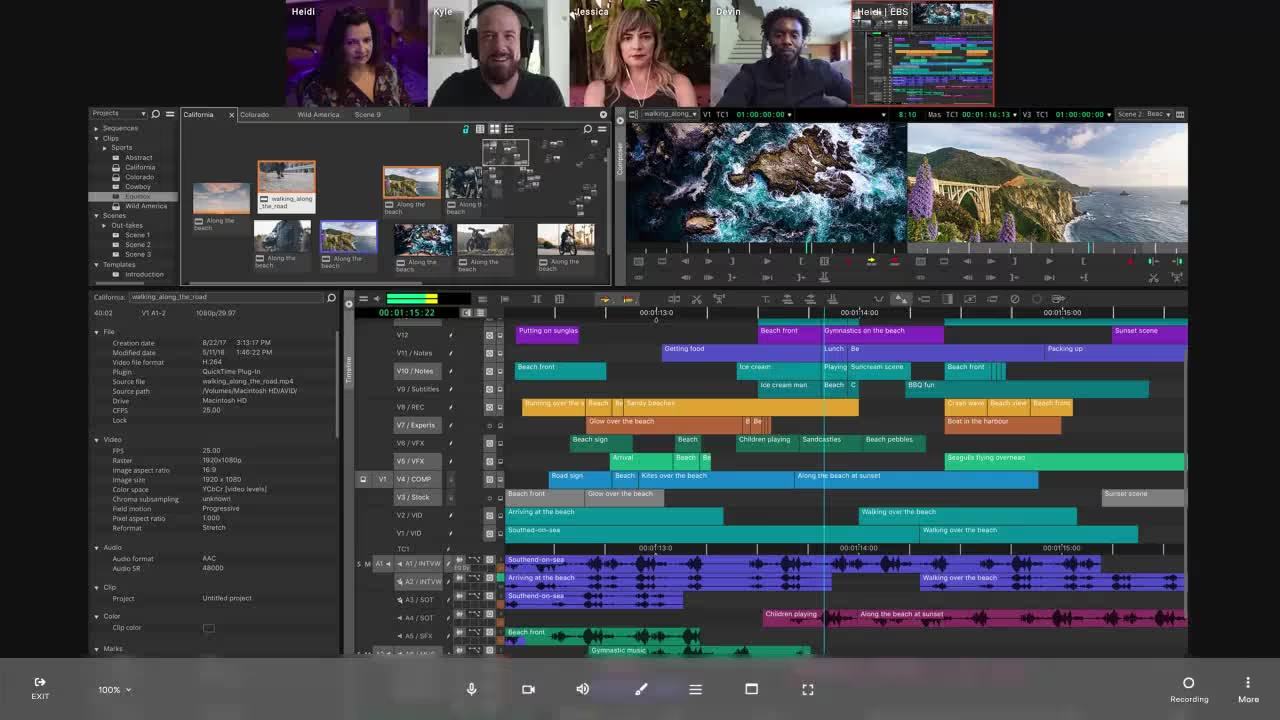
Within Evercast sessions, collaborators and clients can share Avid workflow video and audio, transmit a feed of their webcam and speaker audio for live feedback, and use assorted annotation and drawing tools to communicate effectively from afar. You can also record and play back Evercast sessions with frame-accurate annotations, keeping your team in the loop even if some participants miss a meeting.
Participants can join Evercast with a single click, and the platform’s white-glove tech support helps ensure each session runs smoothly. With approval from all major studios worldwide, multi-factor authentication, and invite-only access, you can trust the Evercast suite to keep your most sensitive assets confidential.
Evercast provides a true over-the-shoulder collaborative experience, making it feels as though you’re all in the same edit bay. From the first draft to the final cut, Evercast accommodates streaming any workflow or software to support your full creative process.
Learn more about how Evercast fits into your Avid workflow.
Create together remotely, in real time















