Modern remote workflows have become commonplace across all creative industries. However, integrating professional software, like Avid Media Composer, into those workflows can pose some unexpected challenges.
Consumer-grade collaboration tools like Zoom don’t provide the infrastructure to support true-color accuracy, frame-accurate annotations, and, on a foundational level, a true in-studio experience.
That said, with the right tools, you can design an effective remote workflow around Avid Media Composer.
In this guide, we share the key equipment and technology you need for remote Avid sessions. We also pinpoint important considerations to help you work through any twists and turns along the way.
What you need for an Avid Media Composer remote workflow
To collaborate remotely with Avid Media Composer, you first need the following software and equipment:
- Avid Media Composer (obviously): Avid only comes with a single license per subscription, so if your workflow includes moving between two or more workstations, you must have license keys to support that properly. To use shared bins and projects, you need the Media Composer Ultimate subscription, which costs $499.99/year or $74.99/month.
- Storage: Any video workflow typically requires extensive storage support. You could theoretically shuttle hard drives from one location to the next, but that can be spotty and somewhat inefficient, depending on your project needs. For this reason, many video professionals opt to set up their own servers, which can come at additional expense.
- Remote edit access software: Every remote workflow is different. If you need functionality to directly access the desktop on another computer and use Avid Media Composer, you must utilize remote edit access software. Some common options for Avid users include the Teradici PCoIP or Jump Desktop.
- Avid Edit On Demand: For cloud-based editing with multiple collaborators, you need the Avid Edit On Demand suite. Since this suite is built with Teradici’s PCoIP Ultra, you won’t need additional remote edit access software. You may be able to find a cheaper option in services like Frame.io for sharing assets via the cloud, but those team tiers cap off at 3 TB of storage, which could be limiting depending on your project.
- Remote collaboration software: To create a true over-the-shoulder editing experience, use collaborative software to communicate and coordinate with the rest of your team. Evercast offers seamless video conferencing, color-accurate 4K streaming, frame-accurate annotations, and recording for creative professionals. It integrates easily with any workflow, allowing you to share your Avid Media Composer timeline and make cuts together in real time.
5 steps to build a remote workflow when using Avid
Crafting the perfect remote workflow for your clients can vary from project to project, but you can use these foundational steps to move through the process easily.
1. Identify your workflow with your collaborators
Communication is especially crucial when you collaborate from a distance. Talk with your creative team about workflow expectations and file-sharing standards, and ideally, outline a rough timeline for deliverables.
You also want to double-check that each team member has the necessary hardware and software to execute their portion of the process, as outlined above. Provide server access and make clear distinctions around each team member’s responsibilities.
2. Organize and access your files
Proper labeling and folder organization is vital for any project but becomes even more important when working remotely. Be sure to standardize folder and asset naming practices since it’s easy to get lost when working simultaneously across multiple Avid bins.
Avid Media Composer’s Edit on Demand suite offers the option to lock bins, preventing work redundancies while collaborating remotely. This feature is notably helpful when two or more editors are working within the same edit.
3. Collaborate from afar (without it feeling that way)
As soon as your team members receive the necessary assets and instructions, all that’s left to do is get to work!
The best way to build a real-time collaborative environment from afar is to start an Evercast session. This way, you and your team can live edit, video conference, and stream 4K video from Avid Media Composer (or any other NLE or creative software) simultaneously.
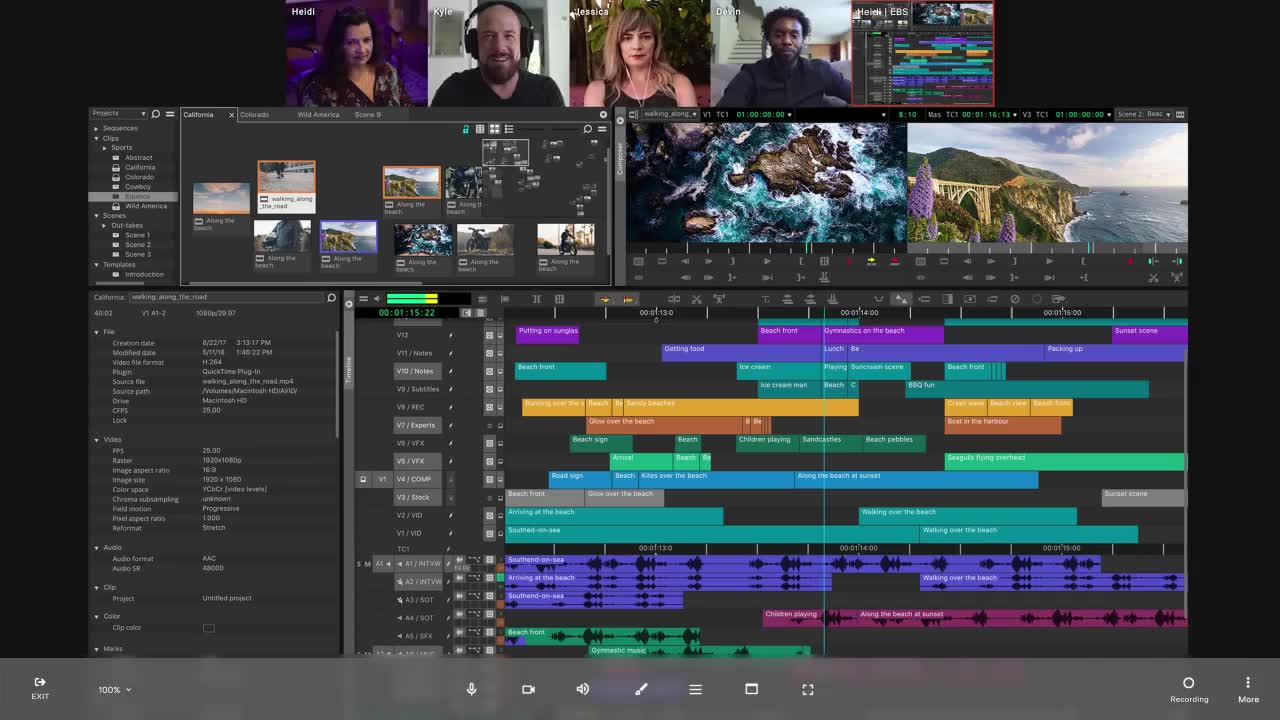
Evercast is an all-in-one collaboration suite with all the tools you need to work from the first script to the final cut. The platform takes the guesswork out of remote communication, enabling you to give and receive feedback live with frame-by-frame accuracy without sacrificing the quality of your streamed workflow.
Built by creative professionals for creative professionals, Evercase has ultra-low latency to create a true over-the-shoulder editing experience. Clients or stakeholders can join live sessions in a single click without requiring any hardware.
You can also bring in multiple guests at once, allowing you to work with your entire team or a focused group within a session. With security approval from every major studio and 24/7 technical support, Evercast offers the protection and support needed for high-level projects.
Use Evercast as your centralized hub to meet in between or during edits in Avid Media Composer. The team is constantly iterating on the platform, finding new and innovative ways to collaborate from afar. For example, Evercast recently launched an app for Apple Vision Pro following its release, allowing big-name filmmakers like Jon M. Chu to create in an immersive environment.
Create together remotely, in real time

4. Share your edits and project files
Avid’s Edit on Demand feature, with the Media Composer Ultimate subscription, offers project sharing and bin locking for up to 30 editors. You can also use this subscription for asset and edit uploads, with the included NEXIS cloud storage, servicing up to 200 TB per plan.
Once you finish an edit, upload to a cloud service or opt for an alternate data-sharing option. However, be sure everyone is on the same page about how to receive and organize new files. You may want to schedule a feedback session on Evercast or another platform to work through any creative differences as you review the files.
5. Rinse and repeat
Every experienced editor knows post-production workflows aren’t a linear process. Expect to run through several rounds of remote sessions before moving on to visual effects, sound design, fine-tuning, and coloring the edit.
Create an in-studio experience with Evercast
Remote post-production teams aren’t complete without communication tools that can provide a true in-studio experience and keep you all in sync. Evercast provides 4K streaming, video conferencing, annotation tools, and real-time collaboration within any workflow whenever you can’t meet in person.
Learn more about how Evercast can improve your Avid workflows.



